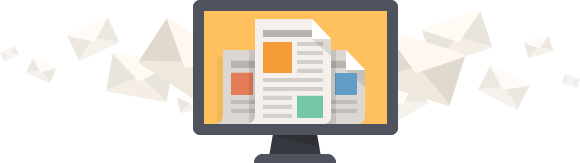What is an InDesign Preflight For Print?
Simply put, an InDesign Preflight checks a project file for errors. It helps you identify issues and catches errors before you submit a file to a commercial printer. Errors could include missing links or fonts, misspelled words, incorrect color space, insufficient image resolution, missing links, overset text, and a host of other problems.
InDesign Preflight checks are active in real-time. As a document is developed, InDesign Preflight alerts you to errors with a red circle indicator at the bottom of the workspace. Watch now to see how this works.
GCP Print CMYK InDesign Preflight
The (Basic) (working) Preflight Profile that comes standard with InDesign is not sufficient to find errors for a print project. To address this, we’ve created a preflight profile which provides a detailed review of print errors. Press Download to get the GCP Print CMYK .idpp profile. Save it to a folder on your desktop, then uncompress the file.
How to Load An InDesign Preflight Profile
Open InDesign. Go to Window > Output > Preflight.
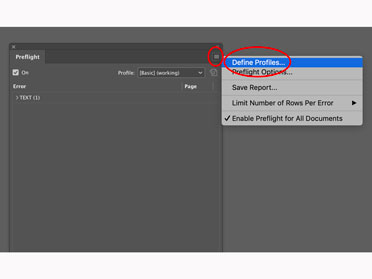
Define Profiles. Click the hamburger menu below > Load Profile.
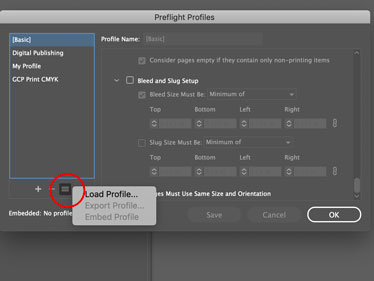
Navigate to where you saved and uncompressed GCP Print CMYK .idpp file > double click it.
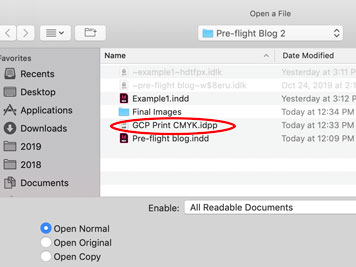
Once you’re sure the profile is loaded in the Preflight Profiles dialog, press okay.
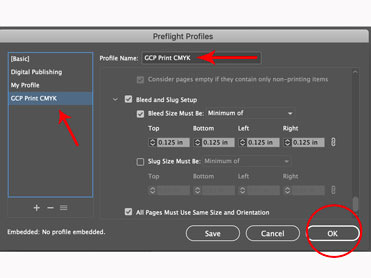
Put Our InDesign Preflight For Print Profile To The Test
Watch the video to see how our preflight profile assists in checking your document. Adobe has several articles on InDesign Preflight, but we find them to be hard to follow. If interested, here’s the link helpx.adobe.com.
In this video, we discussed the correct image resolution for print, changing color to CMYK, converting text to outlines, and bleed errors. If you’re not familiar with how to fix these problems, read our How To Set Up InDesign For Print article. Click on The Talk to see more articles that can be helpful in building your next print project.